Facebook is undeniably one of the most popular social media platforms, connecting people from all around the world. It allows users to share their photos, videos, and updates with their friends and family. One feature that many users may not be aware of is the ability to set featured photos on their Facebook profile. In this article, we will guide you on how to set your featured photos on Facebook to private.
Why Set Featured Photos to Private?
By default, when you set a featured photo on your Facebook profile, it becomes visible to all your friends and the public. This might not be ideal for everyone, as some users prefer to keep certain photos private or only visible to a select group of people. By setting your featured photos to private, you can have better control over who can see them.
Step-by-Step Guide to Set Featured Photos to Private
Follow the simple steps below to set your featured photos on Facebook to private:
- Login to your Facebook account and navigate to your profile page.
- Click on the “Edit Profile” button, which is located below your profile picture.
- Scroll down to the “Featured Photos” section and click on the pencil icon.
- A new window will appear, showing all your currently featured photos. Click on the photo you want to set to private.
- In the top right corner of the photo, click on the audience selector button (usually represented by a globe icon).
- From the dropdown menu, select “More Options”.
- You will now see an option called “Specific Friends or Lists”. Click on it.
- Type the names of the friends or specific lists you want to grant access to, or select them from the suggestions that appear as you type.
- Once you have selected the desired audience, click on “Save” to apply the changes.
- Repeat the above steps for each featured photo that you want to set to private.
Benefits of Setting Featured Photos to Private
There are several benefits to setting your featured photos on Facebook to private:
- Privacy: You have full control over who can see your featured photos, ensuring that only selected friends or lists can view them.
- Security: By limiting the visibility of your featured photos, you reduce the risk of your personal information falling into the wrong hands.
- Customization: Setting your featured photos to private allows you to curate a more personal and tailored experience for your Facebook profile.
- Flexibility: You can modify the privacy settings for your featured photos at any time, giving you the freedom to change the audience whenever you want.
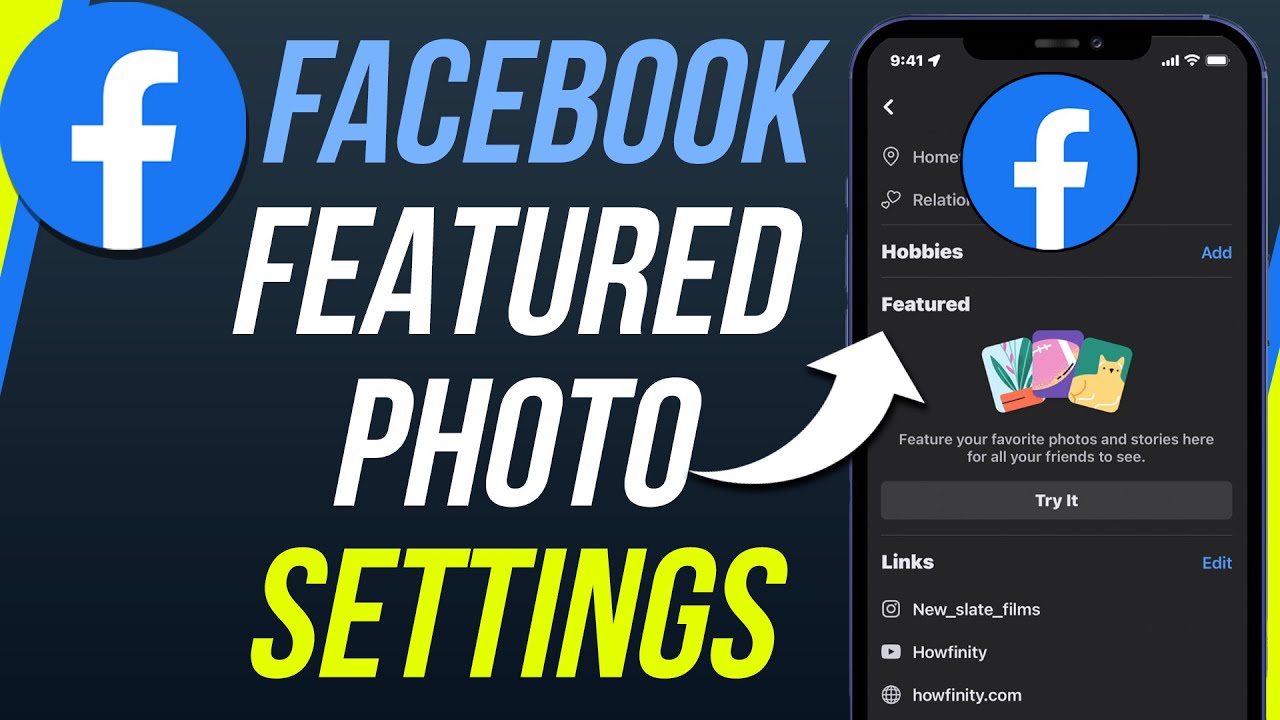

Frequently Asked Questions Of How To Set Featured Photos On Facebook To Private
How Do I Set A Featured Photo On Facebook?
To set a featured photo on Facebook, navigate to your profile, click on the camera icon on the featured photos section, and then select the photo you want to feature.
Can I Make My Featured Photos On Facebook Private?
Yes, you can make your featured photos on Facebook private by adjusting your privacy settings. Go to the photo, click on the audience selector, and choose “Only me” or a custom list.
What Is The Purpose Of Setting A Featured Photo On Facebook?
Setting a featured photo enhances your profile by showcasing a specific image prominently. It helps personalize your profile and make a strong visual impression.
How Do I Change Or Remove A Featured Photo On Facebook?
To change or remove a featured photo on Facebook, go to your profile, hover over the featured photo, click on the pencil icon, and then choose to edit or remove the photo.
Conclusion
Setting your featured photos on Facebook to private is a simple yet effective way to control who can see your most prominent profile pictures. By following the step-by-step guide above, you can ensure that your selected audience has access to these photos while maintaining your desired level of privacy. Take advantage of this feature to create a more personalized and secure Facebook experience.